Installing APK (Android Package Kit) files on your Android device lets you access apps not available on the Google Play Store or try out early/beta versions before their official release. Whether you want an older app version, a beta build, or an app removed from the store, this guide explains how to safely install APK files on Android.
What Is an APK File?
An APK file (Android Package Kit) is the format Android uses to distribute and install apps. It contains all the files needed for the app to run on your device.
Why Install APK Files?
You might want to install an APK for several reasons:
- Beta Testing – Try new features before they launch publicly.
- App Availability – Access apps not available in your region or on Google Play.
- Older Versions – Revert to a version you prefer if a recent update isn’t great.
- Exclusive or Custom Apps – Some apps are only offered directly as APK downloads.
Preparing Your Android Device
Before you can install an APK, you must enable installations from unknown sources.
- Enable Developer Options
- Go to Settings > About Phone
- Tap Build Number 7 times until Developer Options are enabled
- Allow Unknown Sources
- Go to Settings > Security (or Privacy)
- Tap Install Unknown Apps
- Select the app you’ll use to open the APK (e.g., your browser or file manager)
- Toggle Allow from this source
How to Install APK on Android (Step-by-Step)
Step 1 – Download the APK File
- Use trusted sites like APKMirror or APKPure
- Download directly to your Android device
Step 2 – Locate the APK File
- Open your File Manager or Downloads folder
- Find the file you just downloaded
Step 3 – Install the APK
- Tap the APK file
- When prompted, tap Install
- Wait for the installation to complete
Step 4 – Open the App
- Once installed, tap Open or find the app icon on your home screen
Troubleshooting APK Installation Issues
- App Not Installing – Check storage space or re-download the APK
- Parse Error – The file may be corrupted or incompatible; download from another source
- Unknown Sources Disabled – Recheck your security settings
Security Tips for Installing APK Files
- Only download from trusted sources
- Review app permissions before installing
- Use antivirus software for added protection
Conclusion
Installing APKs on Android is straightforward once you enable the right settings. Always prioritize safety by downloading only from reputable sources and checking permissions before installation. By following this guide, you can confidently install apps that aren’t available on the Play Store or revert to older versions you prefer.
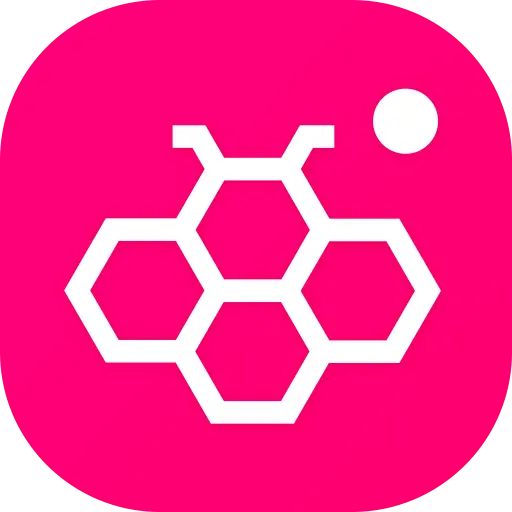
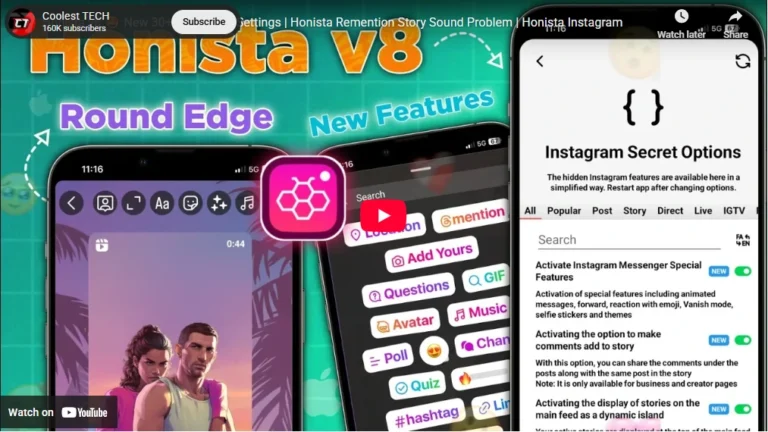
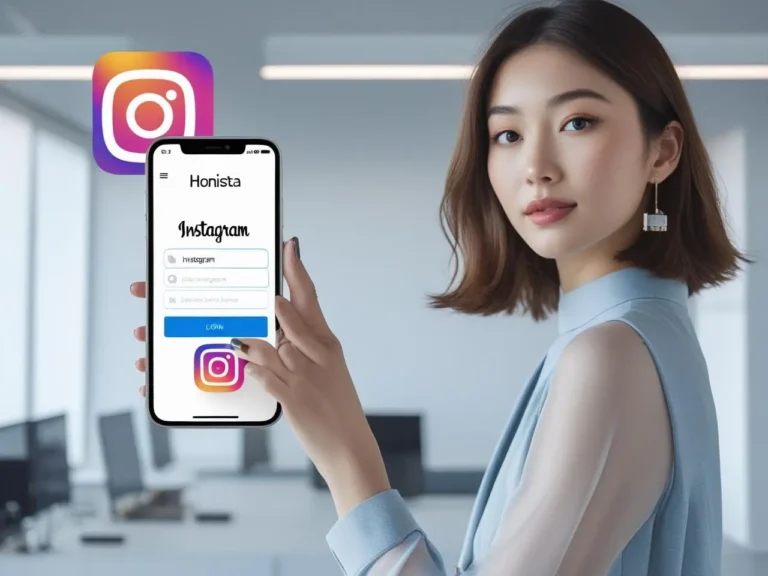

Amazing! Its in fact amazing paragraph, I have got much clear idea
regarding from this article.